Basic HTML-Version
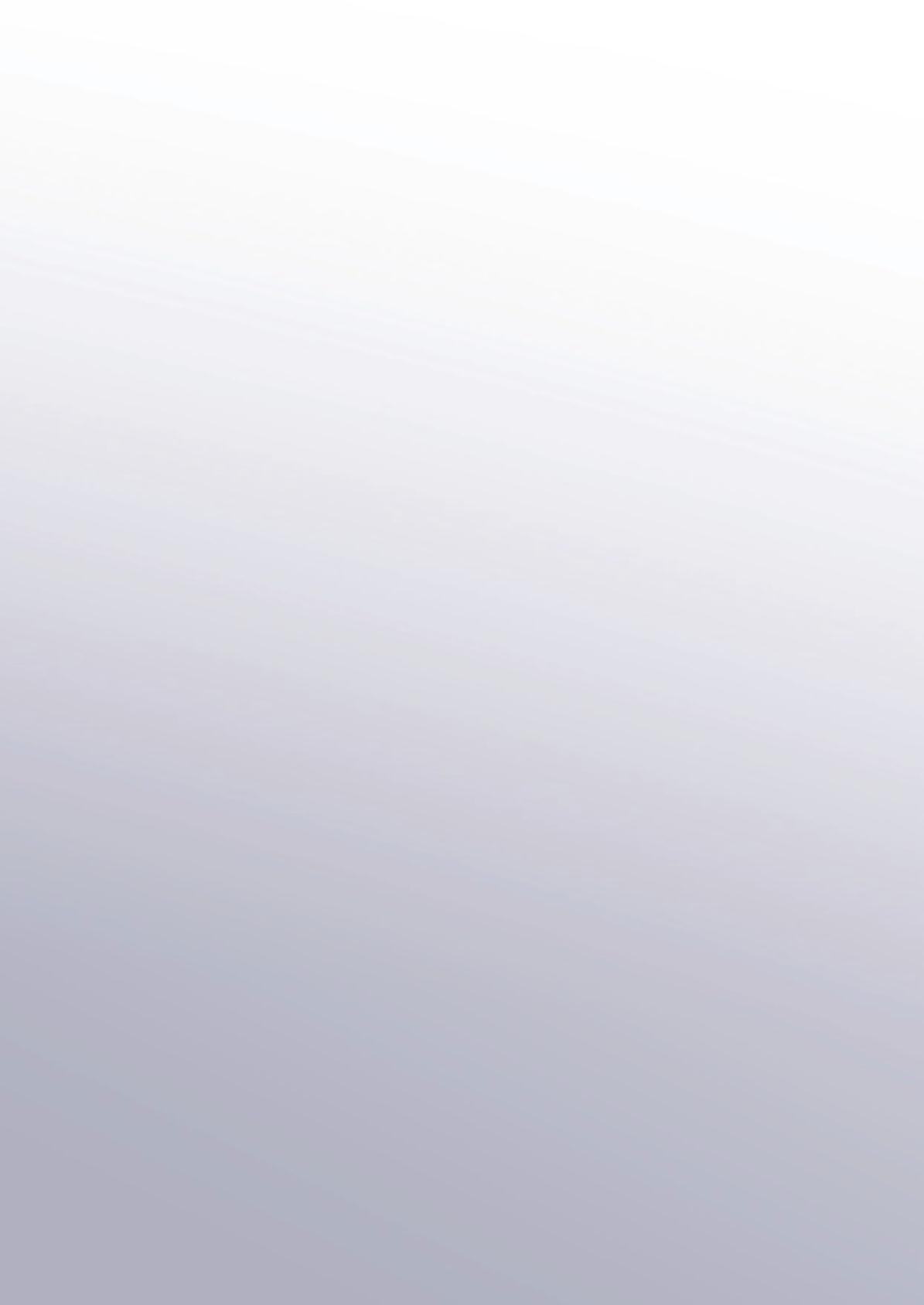

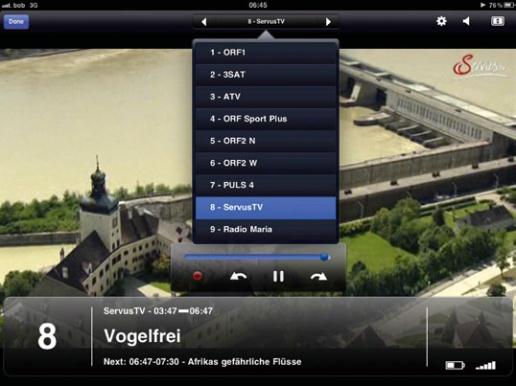
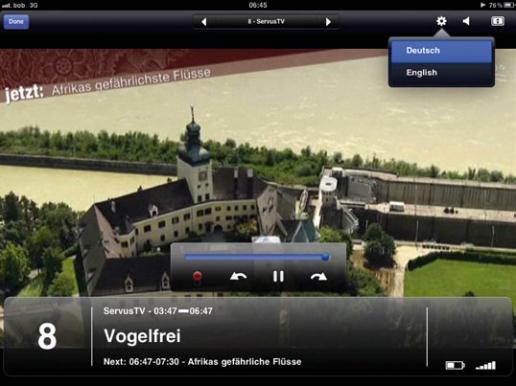
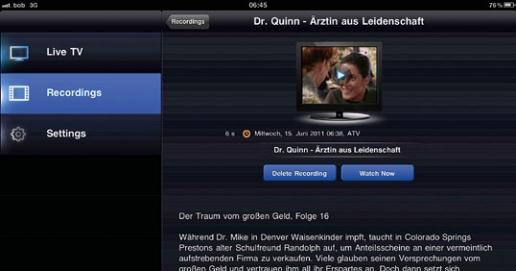
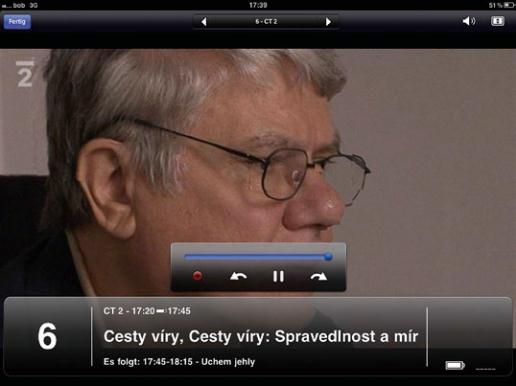
10
11
12
13
66
TELE-satellite International — The World‘s Largest Digital TV Trade Magazine
— 02-03/2012
— www.TELE-satellite.com
liked that Elgato matched
the App perfectly to all the
different display sizes. The
huge advantage of the iPad
for a better overview was
cleverly put to use.
If it’s a MacBook that you
have, it would be practical
to be able to also use this
device with the Tivizen.
For this purpose Elgato has
made version 3.0 of their
own EyeTV software suite
for Mac available to down-
load for free. On the hard-
ware side, EyeTV requires a
minimum of a Mac with In-
tel CPU as well as Mac OS X
10.5.8. The software itself
can be installed with just
a few mouse clicks and the
necessary activation code
is included with the Tivizen.
To create a connection with
the Tivizen, the WiFi func-
tion of the MacBook needs
to be used; the necessary
settings can be found in the
Mac OS X System Settings
under the Network icon.
And just like the iPhone,
iPad and iPod Touch, the
MacBook also recognizes
the Tivizen as a WiFi hotspot
and builds a connection us-
ing this transmission path.
Unfortunately, if your
MacBook is connected to
the Internet via WiFi, you
have to make a choice: it’s
either a WiFi connection to
the router for Internet ac-
cess or a WiFi connection
to the Tivizen for DVB-T re-
ception; it cannot be both
at the same time. Here it
would have been nice if the
USB port on the Tivizen
could also have been used
for data instead of just for
recharging the battery.
So, what’s the story with
Windows? Just like with the
Mac, if you’re using a PC,
you also have to set up a
WiFi connection to the Tivi-
zen. If you take a look at the
available networks, you’ll
see that the Tivizen is rec-
ognized as a WiFi hotspot.
After just a few mouse
clicks the wireless connec-
tion is established. Unfor-
tunately, the same situa-
tion exists here in that the
Tivizen takes over the WiFi
interface and that a simul-
taneous wireless Internet
connection is not possible.
After the TerraTec Home
Cinema Software has been
downloaded from the El-
gato website and then in-
stalled and activated using
the included product key,
it automatically switches
over to scan mode and asks
the user for a valid chan-
nel list. It should be men-
tioned at this point that in
order to use TerraTec Home
Cinema, you’d need an MS
Windows 7 PC (32 or 64 bit)
with at least a 2.0 GHz Intel
or AMD processor or Intel
Atom CPU (for HD content
an Intel Core2Duo CPU) as
well as a minimum of 1GB
of RAM. The scan process
was completed in just about
64 seconds after which the
names of all the available
DVB-T channels at our loca-
tion appeared in the chan-
nel list.
We were quite surprised
to see during our tests
that the time the TerraTec
Home Cinema needed to
switch between channels
was around 2-3 seconds;
this was nearly twice as fast
compared to Elgato’s own
EyeTV Mac software. We’re
not sure why there was such
a large difference in times
but we were nevertheless
satisfied to see that a 2-3
second
hardware-based
channel switching time was
possible. Elgato will almost
certainly offer an update for
EyeTV in the near future in
which this difference will be
addressed.
10. Changing channels during
TV playback.
11. Even the desired audio track
can be selected.
12. Recorded programs
that include the programs
description can be played back
at any time.
13. The Czech TV channel CT2
was received effortlessly at a
distance of over 40km from the
Czech border.

